|
Many input forms are inconvenient to use because they are designed too technically and are not aligned with the actual needs of users.
Sometimes they are cluttered with fields that are all visible at once, regardless of whether they are needed in a given case.
This leads to visual overload and makes it harder to focus on what really matters.
The layout of fields in database applications often doesn’t appear logical either, making data entry unnecessarily time-consuming. Error messages are often unclear or appear too late, causing frustration and requiring repeated corrections. The same problem exists when displaying data records: the listings are either too plain or overly cluttered, confusing, and show either too little or too much information at once. Filtering and sorting functions are often missing or hard to find and may be cumbersome to use, which makes it difficult to search for and edit records efficiently. Sometimes there is a lack of visual separation or hierarchy, so important information gets lost in the noise, making the interface feel cumbersome and sluggish. Overall, the usability of such applications suffers greatly because they are based on the technical logic of the database— not on the real-world working conditions of their users. 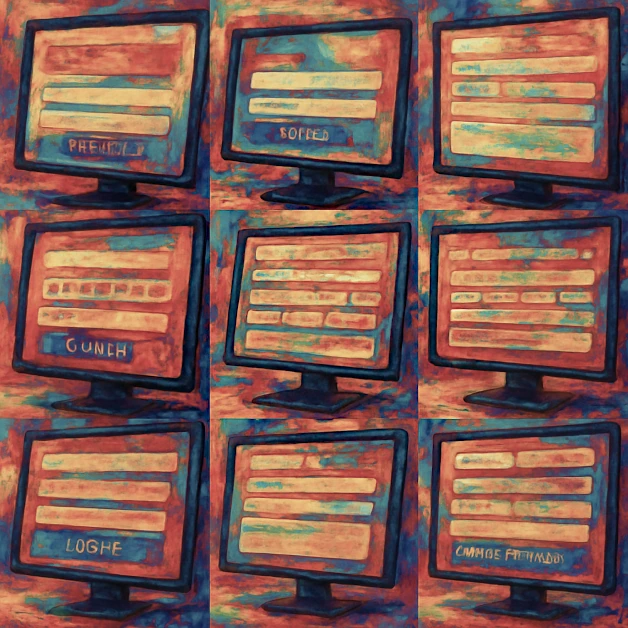
|